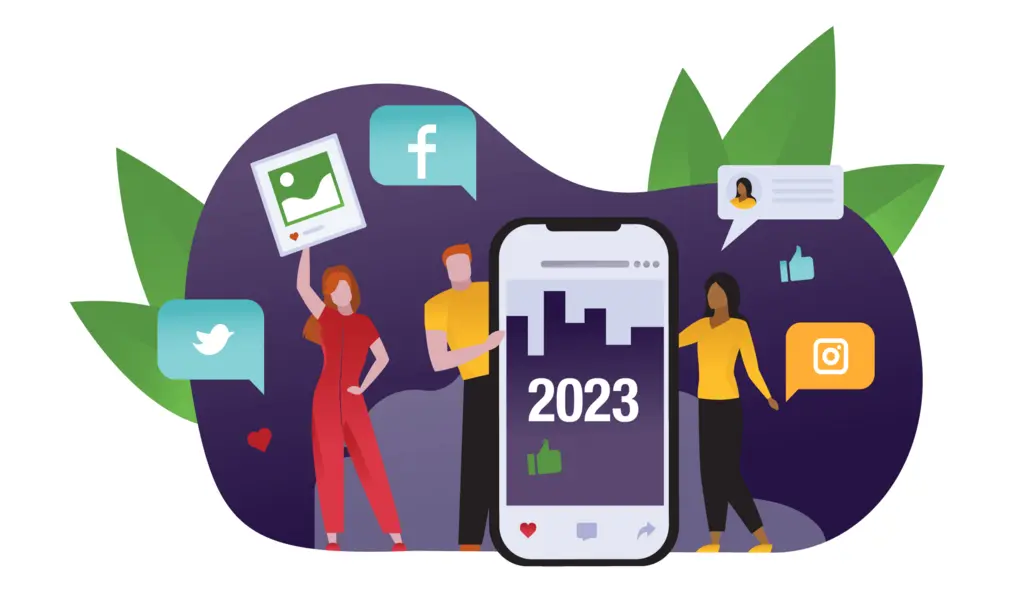(CTN NEWS) – In today’s fast-paced world, people always look for ways to simplify their lives and save time. One way to do that is using IFTTT (If This Then That) with Alexa.
This powerful combination can automate your daily tasks and make your life easier. This article will show you how to set up and use IFTTT with Alexa step-by-step.
1. Introduction
Time is a precious commodity in today’s fast-paced world. We all want to simplify our lives and save time wherever we can. That’s where automation comes in.
With the help of IFTTT and Alexa, you can automate your daily tasks and make your life easier. This article will show you how to set up and use IFTTT with Alexa step-by-step.
2. What is IFTTT?
IFTTT stands for If This Then That. It’s a free web-based service that allows you to create applets, which are simple commands that trigger an action.
For example, you can create an applet that sends you a text message whenever you receive an email from a specific sender. IFTTT integrates with over 600 different apps and devices, including Alexa.
3. Why Use IFTTT with Alexa?
Using IFTTT with Alexa lets you automate your daily tasks and control your smart home devices with simple voice commands.
With the help of IFTTT applets, you can turn on your lights, adjust your thermostat, and even get alerts for important emails and messages. This powerful combination can save you time and simplify your life.
4. Setting Up IFTTT with Alexa
Before you can use IFTTT with Alexa, you need to set it up. Here’s how:
Creating an IFTTT account
Create an IFTTT account first. Go to the IFTTT website and click on “Sign up.” Follow the prompts to create your account.
Connecting Alexa to IFTTT
Once you’ve created your IFTTT account, you must connect Alexa to IFTTT. Here’s how:
- Open the Alexa app on your mobile device.
- Tap the menu icon (three horizontal lines) in the top left corner.
- Tap on “Skills & Games.”
- Search for “IFTTT” in the search bar.
- Tap on “Enable to Use.”
- Follow the prompts to link your IFTTT account to Alexa.
Creating an Alexa trigger
The next step is to create an Alexa trigger. This is the “If This” part of the IFTTT applet. Here’s how:
- Open the IFTTT app on your mobile device.
- Tap on the “+” icon in the top right corner.
3. Why Use IFTTT with Alexa?
Using IFTTT with Alexa lets you automate your daily tasks and control your smart home devices with simple voice commands.
With the help of IFTTT applets, you can turn on your lights, adjust your thermostat, and even get alerts for important emails and messages. This powerful combination can save you time and simplify your life.
4. Setting Up IFTTT with Alexa
Before you can use IFTTT with Alexa, you need to set it up. Here’s how:
Creating an IFTTT account
The first step is to create an IFTTT account. Go to the IFTTT website and click on “Sign up.” Follow the prompts to create your account.
Connecting Alexa to IFTTT
Once you’ve created your IFTTT account, you must connect Alexa to IFTTT. Here’s how:
- You will need to open the Alexa app on your mobile device.
- Tap the menu icon (three horizontal lines) in the top left corner.
- Tap on “Skills & Games.”
- Search for “IFTTT” in the search bar.
- Tap on “Enable to Use.”
- Follow the prompts to link your IFTTT account to Alexa.
Creating an Alexa trigger
The next step is to create an Alexa trigger. Here is the IFTTT applet’s “If This” section. Here’s how:
- Open the IFTTT app on your mobile device.
- Tap on the “+” icon in the top right corner.
- Tap on “This” and search for “Alexa.”
- Select the trigger you want to use. For example, you can select “Say a specific phrase” and enter the phrase you want to use.
- Follow the prompts to connect your Alexa account to IFTTT.
Creating an action
The final step is to create an action. The IFTTT applet’s “Then That” section. Here’s how:
- After you’ve created your Alexa trigger, tap on “That.”
- Select the action you want to take. For example, you can select “Turn on a switch” and select the switch you want to turn on.
- Follow the prompts to connect your smart home device to IFTTT.
5. Using IFTTT with Alexa
Now that you’ve set up IFTTT with Alexa, it’s time to use it. Here are some simple Alexa commands you can use with IFTTT:
Simple Alexa commands with IFTTT
- “Alexa, trigger [phrase]” will activate your IFTTT applet.
- “Alexa, ask [service] to [action]” – This will activate a specific IFTTT applet.
- “Alexa, turn on [device] with IFTTT” will turn on a smart home device connected to IFTTT.
Advanced IFTTT applets with Alexa
You can also create more advanced IFTTT applets with Alexa.
For example, you can create an applet that turns on your lights when you say “Alexa, I’m home,” or an applet that sends you a text message when your favorite sports team scores a point. The possibilities are endless.
6. Examples of IFTTT Applets with Alexa
Here are some examples of IFTTT applets you can create with Alexa:
Control your smart home devices
- When you say “Alexa, I’m home,” your lights will turn on.
- Adjust your thermostat when you say, “Alexa, it’s too hot/cold in here.”
- Lock your doors when you say, “Alexa, I’m leaving
Get alerts for important events
- Get a notification on your phone when you receive an important email.
- Turn on your TV when your favorite sports team starts playing.
- Play your favorite music playlist when you say, “Alexa, start my day.”
Simplify your daily tasks
- Add items to your shopping list when you say, “Alexa, add [item] to my shopping list.”
- Set reminders when you say, “Alexa, remind me to [task] at [time].”
- Send a message to your partner when you say, “Alexa, send [partner name] a message.”
7. Tips for Using IFTTT with Alexa
Here are some tips to help you get the most out of IFTTT with Alexa:
- Be specific with your voice commands. If you use vague commands, Alexa may be unable to activate the right applet.
- Use unique trigger phrases to avoid triggering the wrong applet.
- Test your applets before relying on them for important tasks.
- Check your applets periodically to make sure they’re still working properly.
- Use the IFTTT community to discover new applets and get help with troubleshooting.
Conclusion
Using IFTTT with Alexa can greatly simplify your daily tasks and make controlling your smart home devices a breeze. With the power of IFTTT applets, you can automate almost anything.
So, take some time to set up IFTTT with Alexa and start enjoying a more convenient and efficient lifestyle.
FAQs
- Can I use IFTTT with any Alexa device? Yes, IFTTT works with all Alexa-enabled devices.
- Do I need any special equipment to use IFTTT with Alexa? No, you don’t need any special equipment. You only need an Alexa-enabled device and a smart home device compatible with IFTTT.
- Are there any costs associated with using IFTTT with Alexa? No, IFTTT is completely free to use.
- Can I create my own IFTTT applets? Yes, you can create or modify your applets to suit your needs.
- Is IFTTT secure? IFTTT takes security seriously and has measures in place to protect your data. However, using strong passwords and enabling two-factor authentication for added security is always a good idea.
RELATED CTN NEWS:
How To Delete Instagram Account?
Best Free Website Hosting Compared: Which One Is Right For You?
ChatGPT & Local SEO: How AI Chatbots Improve Local SEO Rankings?